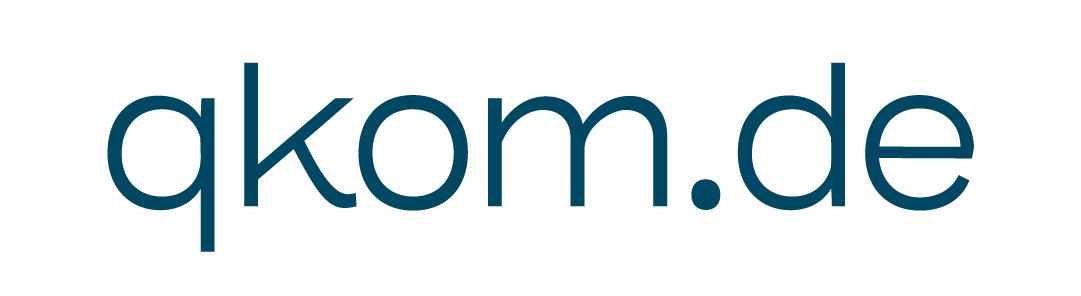Salesforce Connector for Microsoft Teams, SharePoint and Office 365
Stay focused in Salesforce and work directly with your data in Teams, SharePoint Sites and Document Libraries. With only one click to work with latest versions of your files. Works with all Salesforce Editions, including mobile.
Have a look at the video for details:
Requirements
- Microsoft 365 Tenant
- Salesforce Edition EE, UE, FE, DE, PP
Highlights
Search your Microsoft ecosystem in an easy, intuitive way and relate relevant content to any Salesforce records in just one click. Each link shows the “Why & What” to further support Teamwork.
Start Teams Meetings in Salesforce. Send automated notifications into your Team Channels or take advantage of the ready-to-use Chatter integration.
Use our utilities in Salesforce Triggers, Flows and your own custom components to create new Teams, Channels, Sites, Folder and more…
The Vision Behind: Q!365
Microsoft Office 365 is a flexible teamwork platform and Salesforce is great when it comes to structures and automation.
Why not get the best of both worlds?
Use the power of Salesforce to structure Microsoft 365 and expand on what Salesforce does best. Our users shouldn’t feel the need to work with two cloud systems but instead stay focused where they are most productive and get the job done.
We take care of sharing the results
Configure Inheritance for standard day-to-day tasks like adding a documentation to your Opportunity, based on the selected products. So the Product Manager can do the tagging work and your Sales team always has the right links to updated information right at its fingertips.
With Q!365 we’re providing intuitive Lightning components for your users to work with Microsoft 365 data. Your Salesforce Developers get the power of a full-featured Graph API. We often use our knowledge to simplify the actions in our utility classes to be just one line of code.
Our team is based around evangelists for Salesforce development and the Microsoft GraphAPI.
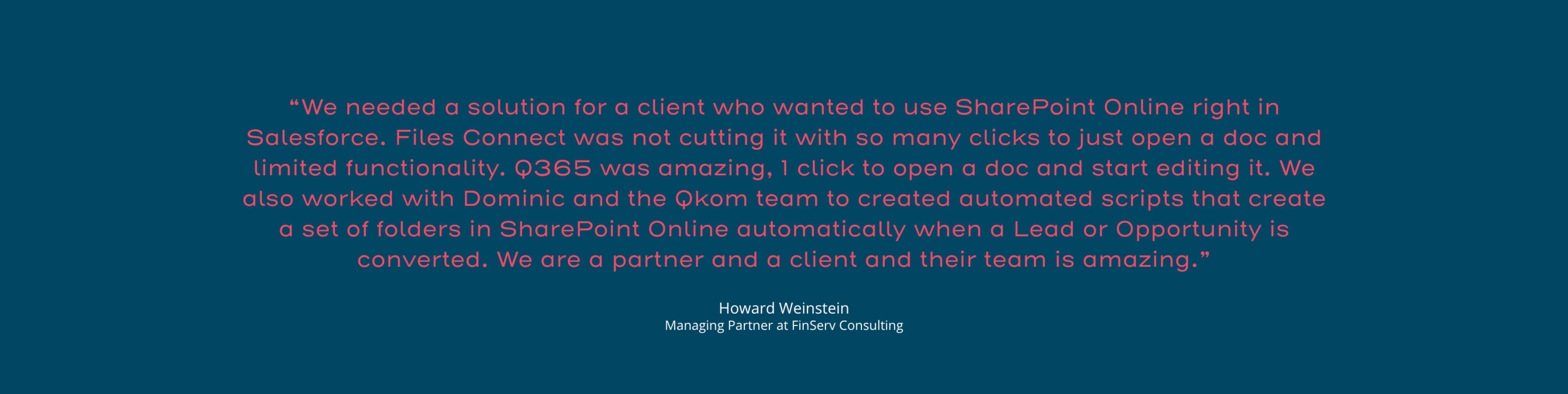
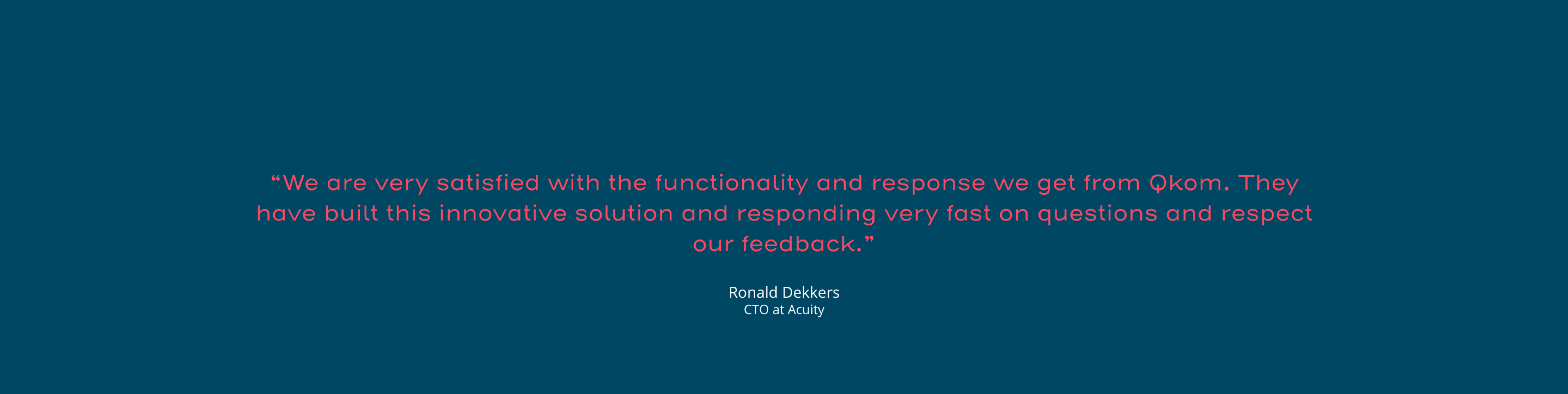
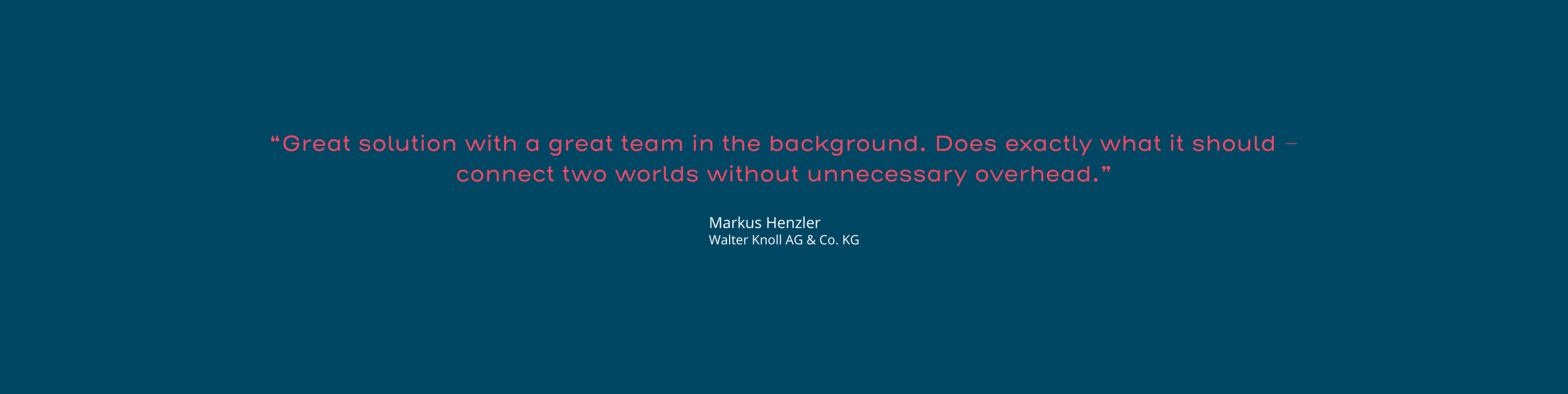
There is even more!
Q!365 – COMMUNITY EDITION
We often do have an identity in Salesforce in form of a Community User login, such as a Partner or Customer – but we don’t want to manage and provide dedicated Microsoft credentials on our tenant just to be able to share files and documents.
365 will take care of that!
Here a one-minute video insight:
Let’s assume we do have a specified Document Library on Microsoft 365, dedicated for all Community users. For each new Community User, Q!365 will automatically create a folder structure based on a given ruleset – this could be their name, or email address, incl. a given set of subfolders.
For the top-level folder, we create a relationship to the Community user’s profile or contact record.
On top of that, Q!365 automatically takes care of the external sharing based on the user’s email address, and then sets up either read-only or edit permissions.
Update – the new Release supports two new actions, “Download” and “Preview”, without setting extra rights in SharePoint, just as a temporally access. We think that is the even more perfect way of hassle free community document handling. Contact us to get a demo – this is brand new so it is not in the video.
Now we include the Q!365 in the Community user’s interface, running on behalf of a service user and limited to just show the user’s associated folder, and provide the upload capability, so that the user is able to share files within the Community.
Q!365 – SHARING MADE EASY
Organize your files and folders in SharePoint and initiate external sharing directly from Salesforce.
Set up sharing for Salesforce community users with Q!365.
You have the right contacts in your CRM, and with Q!365 you also link the right places to your DMS. Simply select the folder and your customer or partner you want to share with.
Q!365 triggers the secure sharing process for you, and Microsoft takes care of the invitation email, including your personal message.
To help you keep track of who has contributed to which resources, Q!365 monitors the sharing as an activity on the contact as well as on the linked record itself.
Q!365 – AUTOMATE OFFICE 365
Q!365 empowers the way you organize and structure your sales and service projects in Microsoft 365.
WithQ!365 you automate and inherit your company guidelines.
Get inspired by the following showcase video:
How to use Sharepoint & Teams as background document repository for Salesforce?
Salesforce Integration with SharePoint – powered by Microsoft Graph.
This and other details of integration is discussed in the Video from Ragnar Heil (MVP for Microsoft) with Andreas Rosen and Dominic Ley from our QKom App Team.
In the following, detailed, video you will see how to create and visualize project folders, how to upload files and to use sharing with external Users – all from within Salesforce.